Symbol: 
Function: The dialog contains settings for displaying and working in a text editor.
Call: Menu bar: “Tools Options”, category “Text editor”
Tab 'Theme'
On this tab, you set the desired theme in the interface design of the ST editor.
|
“Theme” |
Color theme for the text editor. The selected theme is shown in the “Preview” window. The available color schemes are stored in the installation directory in the
|
Tab 'Editing'
|
“Number of undos” |
Maximum number of editing steps that you can apply the “Edit Undo” command to. |
|
“Folding” |
Defines the structuring of the code by indentation. When you select an indentation, you can expand or collapse the indentation section by means of a plus and minus sign in front of the first line of each section.
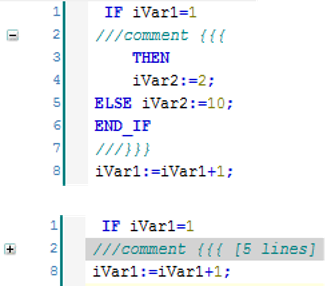 |
|
“Word wrap” |
|
|
“ Tab width” |
Number of characters |
|
“Keep tabs” |
|
|
“Indent width” |
If you have selected “Smart” or “Smart with code completion” for the “AutoIndent” option, then CODESYS inserts the number of spaces at the beginning of the line. |
|
“AutoIndent” |
|
Tab 'Text Area'
|
“Highlight current line” |
|
|
“Matching brackets” |
|
|
“End of line markers” |
|
|
“Wrap guide” |
|
|
“Font” |
Clicking the field opens the default dialog for configuring the font. |
Tab 'Margin'
|
Settings for the left margin of the text editor window, which is separated from the input area by a vertical line: |
|
|
“Line numbering” |
|
|
“Highlight current line” |
|
|
“Show bracket scope” |
|
|
“Mouse Actions” |
You can assign one of the following actions to each of the specified mouse actions or mouse-keyboard combinations. CODESYS performs the selected action when you move the mouse to the plus or minus sign in front of the header of a bracketed area:
|
Tab 'Monitoring'
|
Settings for displaying the monitoring fields |
|
|
“Enable inline monitoring” |
|
|
“Number of displayed digits” |
Number of comma places in the monitoring field |
|
“String length” |
Maximum length of string variable values in the monitoring field |
See also







 :
: